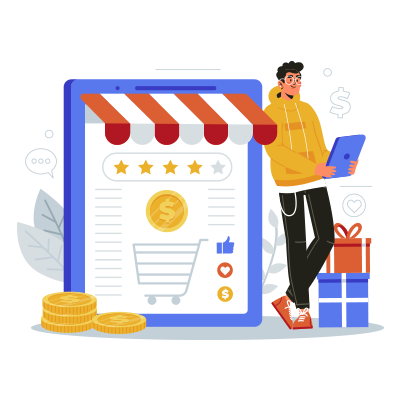Multiple Pickup Locations
Add unlimited warehouses to simplify your logistics operations
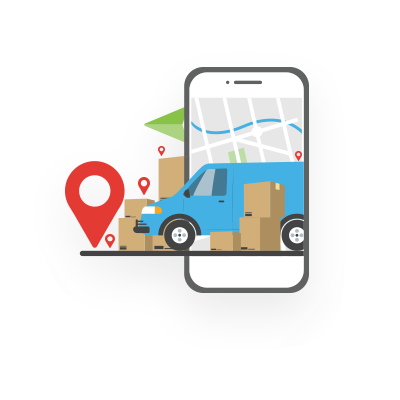
Do you have multiple warehouses or sell your products through various vendors? Make your order fulfillment easier by adding all your pickup locations to your Gracious account.
Add & edit multiple pickup addresses in the Gracious Panel without a hassle. Here’s how:
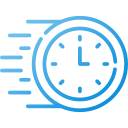
Get your product delivered at your customers’ doorstep by selecting the nearest pickup location to your buyer’s address. It helps in faster delivery by eliminating the extra in-transit time.
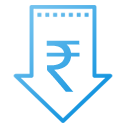
By selecting the nearest pickup location to the delivery location, you also reduce the overall shipping cost.
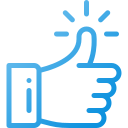
At Gracious, we let you add all your pickup locations by uploading a bulk pickup sheet. Now, add as many pickup locations as you want! This feature is available in all our plans.
An all-in-one eCommerce Solution for your shipping needs
Start Shipping Today